BitDepth 602 - November 13
07/01/09 19:25 Filed in: BitDepth - November 2007
Yeah, you can talk about a new OS, but installing it, that's a different story.
Eating Apple's new catnip
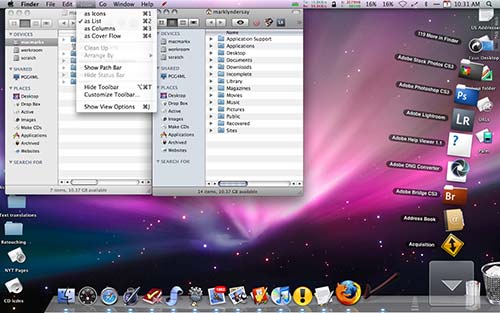
Leopard on my MacBook at something close to the defaults. Note the translucent menubar and menu drop down at top left and the stacks on the glass shelf perspective dock at right.
It's customary in these pages to chow down on the fare we comment on, so against all of my normal logic when it comes to major system upgrades, I upgraded the operating system on my working Macintosh to Leopard, OS 10.5.
For most folks, this is exactly what you might think you should do, but for a working professional, it's a little like switching to new tyres from an unheard-of manufacturer in the middle of the Indiana 500.
Most users will have no problems, but if you have a heavily customized system, it's quite possible to do a virtual flip and roll as you watch your system disintegrate in a spray of incompatible bits.
After five days, I can say that I'm over the finish line, but I'm definitely not in winners row with this upgrade.
Given the generally crazy state I keep this system in, with more than 25 applications and startup items running constantly, that's actually remarkable.
Almost everything works just fine, but several useful utilities that I use are broken in Leopard, pending updates from their authors.
Any major system upgrade, regardless of the operating system you happen to be using, should follow some general rules of principle.
First, you should be a check on the Internet for all relevant critical updates. Some of these may appear minor, such as updates to printer drivers, but without them, you may find yourself unable to print or scan.
A system upgrade is also a good time to gather any installers for mission critical software that you use. It's also a good time to sift through the cruft of old software you thought you might use or try out and remove it all.
Backup folders of special settings, such as the Mac OS User Folder, which holds everything that makes your Mac special to you. There's more about this in a supporting blog entry here.
The upgrade experience
Because Apple upgrades its operating system continuously between big releases, this new version of OS X isn't the big jump that Windows users experienced going from Windows 2000 to XP and then to Vista. But Apple hasn't been idle over the two and a half years it has been working on Leopard, and there's some good stuff among the 300 new features that Apple touts in its marketing for the new system.
Some of these "features" are supremely irritating, not just because of their presence, but because of Apple's insistence that they know what's best for users. You can't turn off, adjust or alter these fancy effects in any way.
If the alternating stripes in the Finder's list view, the translucent menubar and drop down menus and the window drop shadows that look crappy on my MacBook's low colour density screen seem annoying to you, well, just get used to them. Your only hope is that an enterprising developer will figure out how to remove or minimise all this user interface goodness.
Microsoft may have gone a bit crazy with its Mac-inspired Aero theme, but you can turn it off and revert to the window and menu styles of Windows 3.1 if you want to.
Newly found and lost
You'll also feel Leopard's claws with the disappearance of Classic mode for everybody. If you have any applications that run on OS 9, even in emulation, they are now completely dead in Leopard. If you need OS9, you're going to have to get down and dirty with an open source emulator like SheepShaver.
Stacks are something of a mess. Put a folder in the dock and you get a preview of the contents, but the default flat view of icons on a translucent background fails when you have more than a few dozen files in a folder.
There are some outstanding successes in Leopard that new users will find immediately useful. Spotlight, the search mechanism introduced in the previous version of Mac OS X is much faster and offers an easily refined view of all its search results that's much better at narrowing down vast pools of documents.
Quick Look, which allows you to preview most documents directly is sure to be a hit. You can scrub through movies and sound files, browse PDFs, and skim through Office documents without opening an application. (More on this here.)
Spaces looks set to be the godsend to the screen handicapped, hopelessly cluttered among us. A very user-friendly implementation of virtual screens, this new feature is sort of like Exposé in reverse. Instead of narrowing things down to a few windows, Spaces expands your screen real estate by as many "screens" as you'd like. You can only view one at a time, but you can have e-mail on one screen, your web browser on another, PowerPoint on a third and a word processor on another. Task switching is a matter of either typing a modifier key or switching screens from a menu bar icon.
Upgrading to Leopard will be a steady inevitability for most Mac power users. Apple loses interest markedly in old versions of its operating systems and the newest goodies always debut on the newest operating system first. Not that much has changed for Mac users whose systems don't qualify for the upgrade (867mhz G4 or better) so it will be a few more months before Leopard envy starts setting in.
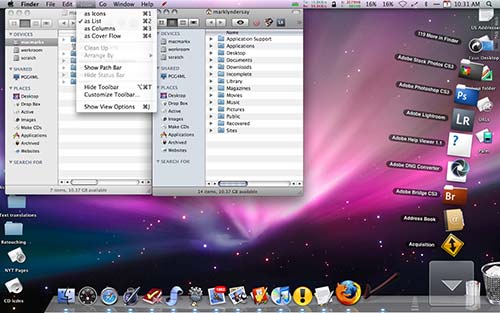
Leopard on my MacBook at something close to the defaults. Note the translucent menubar and menu drop down at top left and the stacks on the glass shelf perspective dock at right.
It's customary in these pages to chow down on the fare we comment on, so against all of my normal logic when it comes to major system upgrades, I upgraded the operating system on my working Macintosh to Leopard, OS 10.5.
For most folks, this is exactly what you might think you should do, but for a working professional, it's a little like switching to new tyres from an unheard-of manufacturer in the middle of the Indiana 500.
Most users will have no problems, but if you have a heavily customized system, it's quite possible to do a virtual flip and roll as you watch your system disintegrate in a spray of incompatible bits.
After five days, I can say that I'm over the finish line, but I'm definitely not in winners row with this upgrade.
Given the generally crazy state I keep this system in, with more than 25 applications and startup items running constantly, that's actually remarkable.
Almost everything works just fine, but several useful utilities that I use are broken in Leopard, pending updates from their authors.
Any major system upgrade, regardless of the operating system you happen to be using, should follow some general rules of principle.
First, you should be a check on the Internet for all relevant critical updates. Some of these may appear minor, such as updates to printer drivers, but without them, you may find yourself unable to print or scan.
A system upgrade is also a good time to gather any installers for mission critical software that you use. It's also a good time to sift through the cruft of old software you thought you might use or try out and remove it all.
Backup folders of special settings, such as the Mac OS User Folder, which holds everything that makes your Mac special to you. There's more about this in a supporting blog entry here.
The upgrade experience
Because Apple upgrades its operating system continuously between big releases, this new version of OS X isn't the big jump that Windows users experienced going from Windows 2000 to XP and then to Vista. But Apple hasn't been idle over the two and a half years it has been working on Leopard, and there's some good stuff among the 300 new features that Apple touts in its marketing for the new system.
Some of these "features" are supremely irritating, not just because of their presence, but because of Apple's insistence that they know what's best for users. You can't turn off, adjust or alter these fancy effects in any way.
If the alternating stripes in the Finder's list view, the translucent menubar and drop down menus and the window drop shadows that look crappy on my MacBook's low colour density screen seem annoying to you, well, just get used to them. Your only hope is that an enterprising developer will figure out how to remove or minimise all this user interface goodness.
Microsoft may have gone a bit crazy with its Mac-inspired Aero theme, but you can turn it off and revert to the window and menu styles of Windows 3.1 if you want to.
Newly found and lost
You'll also feel Leopard's claws with the disappearance of Classic mode for everybody. If you have any applications that run on OS 9, even in emulation, they are now completely dead in Leopard. If you need OS9, you're going to have to get down and dirty with an open source emulator like SheepShaver.
Stacks are something of a mess. Put a folder in the dock and you get a preview of the contents, but the default flat view of icons on a translucent background fails when you have more than a few dozen files in a folder.
There are some outstanding successes in Leopard that new users will find immediately useful. Spotlight, the search mechanism introduced in the previous version of Mac OS X is much faster and offers an easily refined view of all its search results that's much better at narrowing down vast pools of documents.
Quick Look, which allows you to preview most documents directly is sure to be a hit. You can scrub through movies and sound files, browse PDFs, and skim through Office documents without opening an application. (More on this here.)
Spaces looks set to be the godsend to the screen handicapped, hopelessly cluttered among us. A very user-friendly implementation of virtual screens, this new feature is sort of like Exposé in reverse. Instead of narrowing things down to a few windows, Spaces expands your screen real estate by as many "screens" as you'd like. You can only view one at a time, but you can have e-mail on one screen, your web browser on another, PowerPoint on a third and a word processor on another. Task switching is a matter of either typing a modifier key or switching screens from a menu bar icon.
Upgrading to Leopard will be a steady inevitability for most Mac power users. Apple loses interest markedly in old versions of its operating systems and the newest goodies always debut on the newest operating system first. Not that much has changed for Mac users whose systems don't qualify for the upgrade (867mhz G4 or better) so it will be a few more months before Leopard envy starts setting in.
blog comments powered by Disqus

