BitDepth 484 - August 02
11/01/09 17:43 Filed in: BitDepth - August 2005
Apple's Tiger is its newest update to its Unix based operating system.
A Tiger by the tail
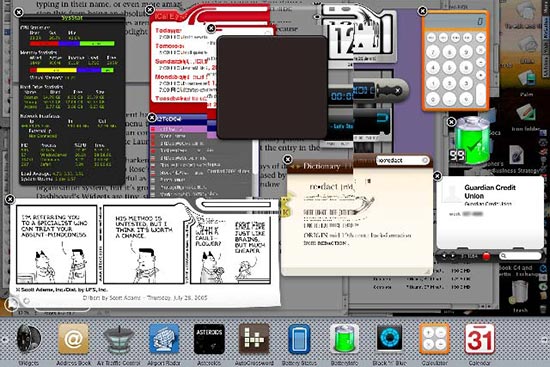
Add a widget to the Dashboard environment and it splashes with grand digitally replicated ripples, visible around the dark gray square above, in Apple's translucent widget layer.
Months after Apple's release of its annual system upgrade, Mac OS X 10.4, or Tiger as it's better known, I've finally installed the software on my main Mac.
Delaying allowed me to gather Tiger ready updates to the absurd number of software bits and pieces that I bolt onto Apple's system to make it more useful to me.
The install took an hour using the "archive and install" option, which builds a new system and scoops the old one into a deactivated folder, preserving the settings I've built up over the years.
A "nuke and pave," a full reformat and reinstall of the hard drive, is generally preferable for such a major upgrade, but rebuilding my workspace from scratch would have cost me a day or more.
Mercifully, it hasn't proved necessary. The system came back up without a hitch, and I spent several wholly entertaining hours poking around in the soft and tender parts of the new Mac OS.
The best thing I can say about it is that it's evolutionary instead of revolutionary. Almost everything works the way it did in the previous release, Panther, and the things that have changed have become better, if a little confusing at first.
The good.
Front and center in Tiger are Spotlight, a rethink of the "find" function and Dashboard, a layer of mini-applications that float above the computer's desktop.
Spotlight feels like a work in progress. I used something similar called Launchbar in Panther and that product felt more polished than Spotlight does in these early days.
To use it, you either click a new blue button with a tiny magnifying glass at the far right of the Tiger menubar or type a preset keystroke combination, then start typing your request.
Instantly, a drop down list begins to populate with items that include what you're typing in their name, or even more amazingly, inside the file itself. Two things stop this from being an absolute slam dunk for Apple.
First, some document types aren't supported yet because developers must build Spotlight support to their applications and the documents they create.
Second, enough smart things don't happen after documents are found. It would be useful to have a popup menu that allowed you perform common actions and clicking on a contact name should open the primary phone number on the screen (like Launchbar does in 200pt bold type), not the Apple address book.
Dashboard, which either hearkens back to the early days of System 6 desk accessories or rips off Arlo Rose's Konfabulator (recently bought by Yahoo), doesn't seem as instantly useful as Exposé, Panther's stunning window organisation system, but it's growing on me.
Dashboard's widgets are tiny, single purpose applications designed to be used quickly then dismissed. There are many clocks, calculators, calendars and RSS feed readers among the 600+ widgets that have appeared since Tiger's release, and I have to confess that I've rather retentively looked at descriptions of almost all of them.
I'm still tweaking my own dashboard, but I've summarily junked almost all the Widgets that came from Apple in favour of a revolving collection that's slowly reshaping itself into something useful.
The bad
Apple's Mail software was much smarter about HTML formatted e-mail. If a message seemed to be spam, it was quarantined and embedded images were sensibly blocked. Otherwise, message images were loaded when you were connected to the Internet. By default Mail 2.0 demands to connect to the Internet to load images in such e-mails, essentially locking up your e-mail if you aren't connected to the web.
There's a setting you can choose to stop it, but then no messages load images until you tell them to. I'm sure this is a feature, and when I stop cursing about it, I'm sure I'll appreciate it.
The quite pretty
The Oxford dictionary and thesaurus are accessible from both an application and widget.
Mail sports some very intelligent searching features that have already proven invaluable in sifting through a stash of 10,000 e-mails.
Slideshows are everywhere. In Spotlight results, in folders, even in e-mail messages.
Automation features like smart folders, which collect links to files that meet preset criteria and Automator, which stacks user activities like building blocks (do this, then this, then this) are going to be worth exploring even if you aren't a geek.
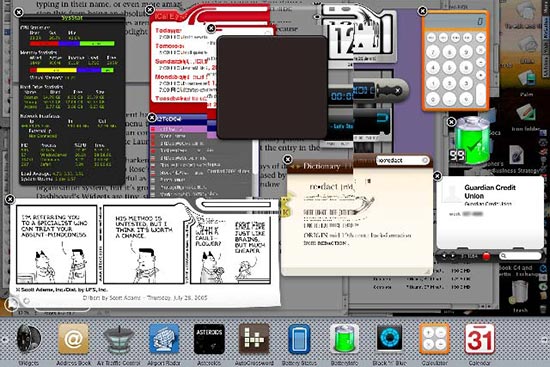
Add a widget to the Dashboard environment and it splashes with grand digitally replicated ripples, visible around the dark gray square above, in Apple's translucent widget layer.
Months after Apple's release of its annual system upgrade, Mac OS X 10.4, or Tiger as it's better known, I've finally installed the software on my main Mac.
Delaying allowed me to gather Tiger ready updates to the absurd number of software bits and pieces that I bolt onto Apple's system to make it more useful to me.
The install took an hour using the "archive and install" option, which builds a new system and scoops the old one into a deactivated folder, preserving the settings I've built up over the years.
A "nuke and pave," a full reformat and reinstall of the hard drive, is generally preferable for such a major upgrade, but rebuilding my workspace from scratch would have cost me a day or more.
Mercifully, it hasn't proved necessary. The system came back up without a hitch, and I spent several wholly entertaining hours poking around in the soft and tender parts of the new Mac OS.
The best thing I can say about it is that it's evolutionary instead of revolutionary. Almost everything works the way it did in the previous release, Panther, and the things that have changed have become better, if a little confusing at first.
The good.
Front and center in Tiger are Spotlight, a rethink of the "find" function and Dashboard, a layer of mini-applications that float above the computer's desktop.
Spotlight feels like a work in progress. I used something similar called Launchbar in Panther and that product felt more polished than Spotlight does in these early days.
To use it, you either click a new blue button with a tiny magnifying glass at the far right of the Tiger menubar or type a preset keystroke combination, then start typing your request.
Instantly, a drop down list begins to populate with items that include what you're typing in their name, or even more amazingly, inside the file itself. Two things stop this from being an absolute slam dunk for Apple.
First, some document types aren't supported yet because developers must build Spotlight support to their applications and the documents they create.
Second, enough smart things don't happen after documents are found. It would be useful to have a popup menu that allowed you perform common actions and clicking on a contact name should open the primary phone number on the screen (like Launchbar does in 200pt bold type), not the Apple address book.
Dashboard, which either hearkens back to the early days of System 6 desk accessories or rips off Arlo Rose's Konfabulator (recently bought by Yahoo), doesn't seem as instantly useful as Exposé, Panther's stunning window organisation system, but it's growing on me.
Dashboard's widgets are tiny, single purpose applications designed to be used quickly then dismissed. There are many clocks, calculators, calendars and RSS feed readers among the 600+ widgets that have appeared since Tiger's release, and I have to confess that I've rather retentively looked at descriptions of almost all of them.
I'm still tweaking my own dashboard, but I've summarily junked almost all the Widgets that came from Apple in favour of a revolving collection that's slowly reshaping itself into something useful.
The bad
Apple's Mail software was much smarter about HTML formatted e-mail. If a message seemed to be spam, it was quarantined and embedded images were sensibly blocked. Otherwise, message images were loaded when you were connected to the Internet. By default Mail 2.0 demands to connect to the Internet to load images in such e-mails, essentially locking up your e-mail if you aren't connected to the web.
There's a setting you can choose to stop it, but then no messages load images until you tell them to. I'm sure this is a feature, and when I stop cursing about it, I'm sure I'll appreciate it.
The quite pretty
The Oxford dictionary and thesaurus are accessible from both an application and widget.
Mail sports some very intelligent searching features that have already proven invaluable in sifting through a stash of 10,000 e-mails.
Slideshows are everywhere. In Spotlight results, in folders, even in e-mail messages.
Automation features like smart folders, which collect links to files that meet preset criteria and Automator, which stacks user activities like building blocks (do this, then this, then this) are going to be worth exploring even if you aren't a geek.
blog comments powered by Disqus

