BitDepth 563 - February 13
07/01/09 19:23 Filed in: BitDepth - February 2007
Catalogues, browsers and databases are all different, but often complementary tools for managing a large digital photo collection...
Tools for large photo collections
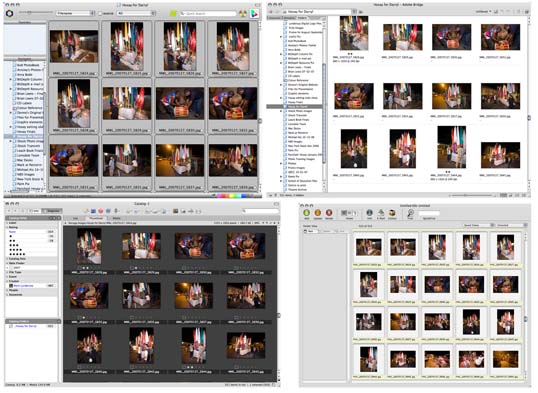
These four windows may look similar, but they represent very different ways of managing a large group of photographs. Clockwise, from top left, PhotoMechanic, and Adobe Bridge, which browse images on your hard drive, Extensis Portfolio and iView MediaPro, which catalogue images for reference in a proxy-based database.
If you don’t have 20,000 photos on your hard drive now, you will. Anyone with a digital camera and a reasonable enthusiasm for photography will exceed that number with surprising speed.
Different things make us snap happy. For some, it’s their children. For others, it’s Carnival costumes in the street. For a select few, it’s their children in Carnival costumes in the street.
Regardless of what makes your index finger twitch, the result of all that clicking will be hard drives that fill with hundreds of megapixels of camera files.
A good file name is just the start of sensible picture organisation. Even if you rename files faithfully and create folders for each new photo session with good identifying names, there is the business of the contents of those folders, dozens, perhaps hundreds of individual files that no desktop interface was designed to manage.
Fortunately, this is a problem that more software authors are embracing.
The solutions break out loosely into three ways of handling images; using a browser, a catalogue and a database. Because of the ways they differ, you may prefer to use one or the other, but it’s possible to use all three in managing a high-end digital image workflow.
Browsers are true to their name. Software like Picasa from Google and Bridge from Adobe replace the desktop interface with one that’s designed to make sense of folders full of pictures, allowing you to quickly preview images in screen-filling detail without opening them and edit and sort large collections swiftly. Most browsers will also allow you to edit metadata.
Metadata is information that’s embedded in files, using documented methods for including and reading the data. If you have a large MP3 collection, you probably already use metadata to tag the files with artist and song identification information, making it easier to organise your music collection. The same principle applies to photos.
Microsoft’s Windows Vista operating system now includes tools for viewing and embedding metada in files, but there is a long history of metadata use in images, going back to the earliest days of digital transmission, when every transmitted byte counted.
The International Press Telecommunications Council (IPTC) set out guidelines that are still honoured today for embedding information into digital photographs.
This method of embedding information about photos has been in use for almost two decades and is a reliable way of placing important information, such as copyright notices, contact information and descriptions about your digital images directly into your files.
Browser software allows you to read and adjust digital image files, but to reference them, you need catalogues and databases. ACDSee Pro, Extensis’ Portfolio and Microsoft’s iView MediaPro can read embedded metadata and create preview proxies of your image files in compact databases that you can work with independent of the actual files.
These cataloguers excel at managing large image collections that span multiple hard drives, CD and DVD backups and extend the browser system by allowing you to create customized ways of managing your images without having to duplicate them or move them around.
High end image database tools like Adobe’s Lightroom and Apple’s Aperture can act as both browsers, referencing files where they are on your hard disk or as specialised image databases, copying the files into their own proprietary file structure.
Having software take over the management of my image files completely has always given me the creeps, and I’ve avoided that way of managing images even in low-end software like iPhoto. Your mileage may vary.
If you’re just getting started with getting to grips with an image collection that’s running out of control, I urge you to at least try Google’s free Picasa, as a first step in trying a non-desktop focused way of organising images.
Trial versions of almost all the software I mention in this column can be downloaded for the traditional 30-day tryout. I’ve had good experiences with iView MediaPro and Adobe’s Bridge.
Browsers
picasa.google.com/
www.camerabits.com/pages/PM4.html
www.adobe.com/products/photoshopelwin/tryout.html (Photoshop Elements with Bridge)
Catalogues
www.acdsee.com/products/acdseepro/index
www.iview-multimedia.com/downloads/
www.extensis.com/en/products/asset_management/product_trials_portfolio.jsp
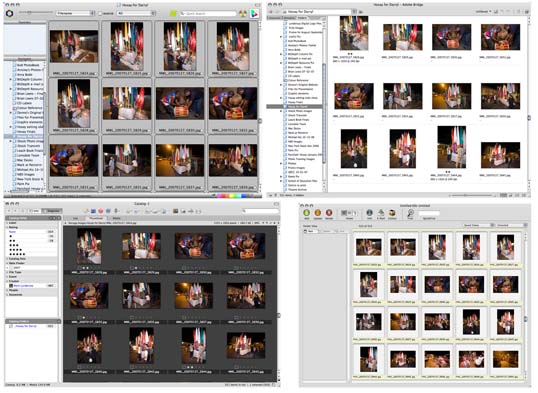
These four windows may look similar, but they represent very different ways of managing a large group of photographs. Clockwise, from top left, PhotoMechanic, and Adobe Bridge, which browse images on your hard drive, Extensis Portfolio and iView MediaPro, which catalogue images for reference in a proxy-based database.
If you don’t have 20,000 photos on your hard drive now, you will. Anyone with a digital camera and a reasonable enthusiasm for photography will exceed that number with surprising speed.
Different things make us snap happy. For some, it’s their children. For others, it’s Carnival costumes in the street. For a select few, it’s their children in Carnival costumes in the street.
Regardless of what makes your index finger twitch, the result of all that clicking will be hard drives that fill with hundreds of megapixels of camera files.
A good file name is just the start of sensible picture organisation. Even if you rename files faithfully and create folders for each new photo session with good identifying names, there is the business of the contents of those folders, dozens, perhaps hundreds of individual files that no desktop interface was designed to manage.
Fortunately, this is a problem that more software authors are embracing.
The solutions break out loosely into three ways of handling images; using a browser, a catalogue and a database. Because of the ways they differ, you may prefer to use one or the other, but it’s possible to use all three in managing a high-end digital image workflow.
Browsers are true to their name. Software like Picasa from Google and Bridge from Adobe replace the desktop interface with one that’s designed to make sense of folders full of pictures, allowing you to quickly preview images in screen-filling detail without opening them and edit and sort large collections swiftly. Most browsers will also allow you to edit metadata.
Metadata is information that’s embedded in files, using documented methods for including and reading the data. If you have a large MP3 collection, you probably already use metadata to tag the files with artist and song identification information, making it easier to organise your music collection. The same principle applies to photos.
Microsoft’s Windows Vista operating system now includes tools for viewing and embedding metada in files, but there is a long history of metadata use in images, going back to the earliest days of digital transmission, when every transmitted byte counted.
The International Press Telecommunications Council (IPTC) set out guidelines that are still honoured today for embedding information into digital photographs.
This method of embedding information about photos has been in use for almost two decades and is a reliable way of placing important information, such as copyright notices, contact information and descriptions about your digital images directly into your files.
Browser software allows you to read and adjust digital image files, but to reference them, you need catalogues and databases. ACDSee Pro, Extensis’ Portfolio and Microsoft’s iView MediaPro can read embedded metadata and create preview proxies of your image files in compact databases that you can work with independent of the actual files.
These cataloguers excel at managing large image collections that span multiple hard drives, CD and DVD backups and extend the browser system by allowing you to create customized ways of managing your images without having to duplicate them or move them around.
High end image database tools like Adobe’s Lightroom and Apple’s Aperture can act as both browsers, referencing files where they are on your hard disk or as specialised image databases, copying the files into their own proprietary file structure.
Having software take over the management of my image files completely has always given me the creeps, and I’ve avoided that way of managing images even in low-end software like iPhoto. Your mileage may vary.
If you’re just getting started with getting to grips with an image collection that’s running out of control, I urge you to at least try Google’s free Picasa, as a first step in trying a non-desktop focused way of organising images.
Trial versions of almost all the software I mention in this column can be downloaded for the traditional 30-day tryout. I’ve had good experiences with iView MediaPro and Adobe’s Bridge.
Browsers
picasa.google.com/
www.camerabits.com/pages/PM4.html
www.adobe.com/products/photoshopelwin/tryout.html (Photoshop Elements with Bridge)
Catalogues
www.acdsee.com/products/acdseepro/index
www.iview-multimedia.com/downloads/
www.extensis.com/en/products/asset_management/product_trials_portfolio.jsp
blog comments powered by Disqus

